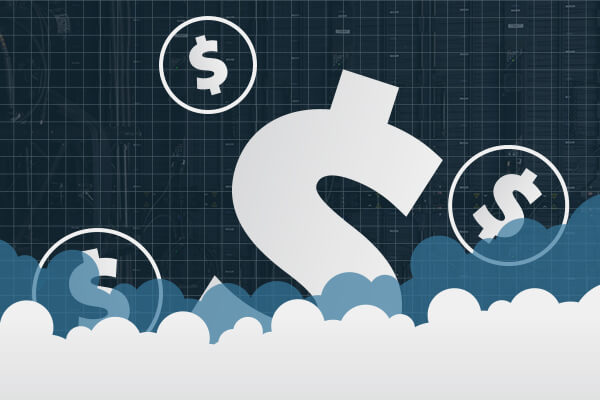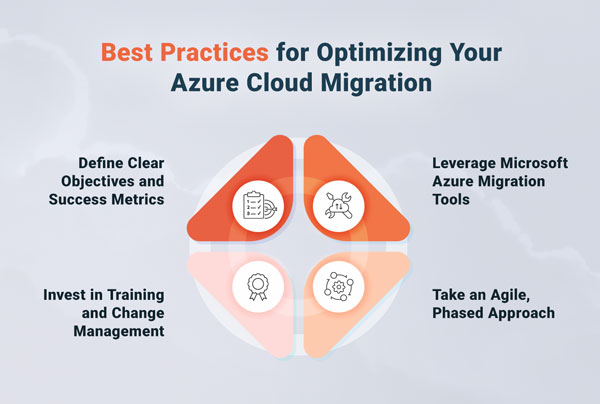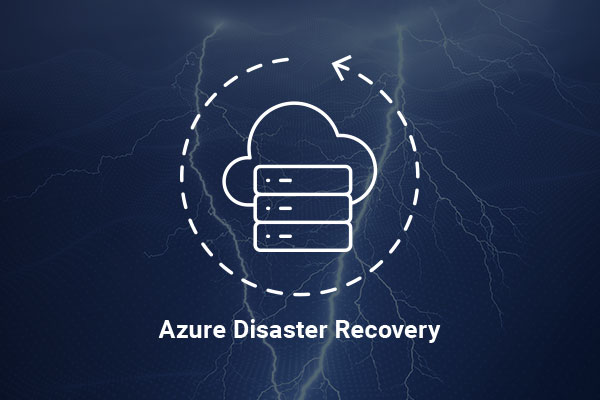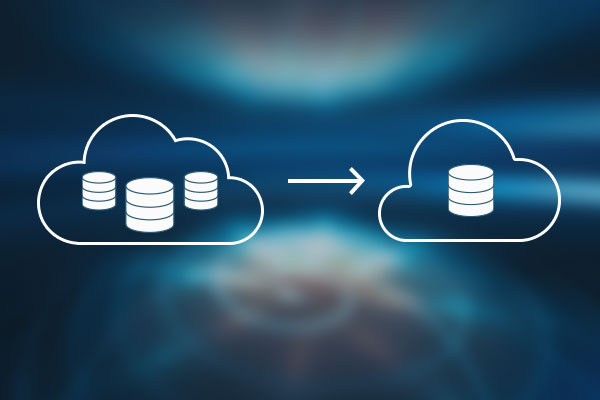In this article I will demonstrate how to configure CSM monitoring working with non-IE browsers. Note: this is not officially supported but I see some people having success with it.
Officially SCOM 2012 RTM APM client-side monitoring supports only IE browsers series. It’s even better to say several versions of IE browsers: 7, 8 and 9.
But nowadays IE browser is not the most popular according to browser usage statistics, for example, available here:
http://www.w3schools.com/browsers/browsers_stats.asp
On current moment IE’s on the third place (about 16 % of users choose IE) yielding the grand prix to Chrome ( ~ 44%) and FireFox (~ 33%). Besides, what if you would like to monitor recent IE versions as well – IE 10.0, for instance? CSM loses a part of efficiency if it monitors request from some browsers and ignores from others.
Perhaps in further APM releases Microsoft will support non-IE browsers out of box, but even now we can enable additional browsers through configuration file.
Note: CSM injects diagnostic code into the browser-displayed content. Enabling not officially supported browsers may cause bad CSM behavior as well as break the application itself. You may use CSM monitoring with unsupported browsers only on your hook and risk. The above passage is here not to scare you out of your boots, just to make sure that you understand you are entering the Land of Allmighty Maybe. Just be careful.
You can specify the desired browsers in configuration file (in my case I enabled IE 10 and all versions of Chrome and FireFox):

If you want to enable CSM monitoring only for some specific versions you should type those versions explicitly through filters’
value argument. For example,
value = “Chrome/21.0” or
value = “Firefox/3.6.10” or
“Trident/6.0” (for IE).
How can you determine explicitly the valid values for RequestHeader for different browsers? Easily – you can collect them in uX events after temporally commenting the whole FilterGroupNameIdSupportedBrowsers filter group (in this case you enable uX monitoring for all browsers) and by requesting the monitored page with desired browser:

The configuration changes will be applied “on a fly” after you save the file and refresh the application page.
Good luck!
 If you want to enable CSM monitoring only for some specific versions you should type those versions explicitly through filters’ value argument. For example, value = “Chrome/21.0” or value = “Firefox/3.6.10” or “Trident/6.0” (for IE).
How can you determine explicitly the valid values for RequestHeader for different browsers? Easily – you can collect them in uX events after temporally commenting the whole FilterGroupNameIdSupportedBrowsers filter group (in this case you enable uX monitoring for all browsers) and by requesting the monitored page with desired browser:
If you want to enable CSM monitoring only for some specific versions you should type those versions explicitly through filters’ value argument. For example, value = “Chrome/21.0” or value = “Firefox/3.6.10” or “Trident/6.0” (for IE).
How can you determine explicitly the valid values for RequestHeader for different browsers? Easily – you can collect them in uX events after temporally commenting the whole FilterGroupNameIdSupportedBrowsers filter group (in this case you enable uX monitoring for all browsers) and by requesting the monitored page with desired browser:
 The configuration changes will be applied “on a fly” after you save the file and refresh the application page.
Good luck!
The configuration changes will be applied “on a fly” after you save the file and refresh the application page.
Good luck!