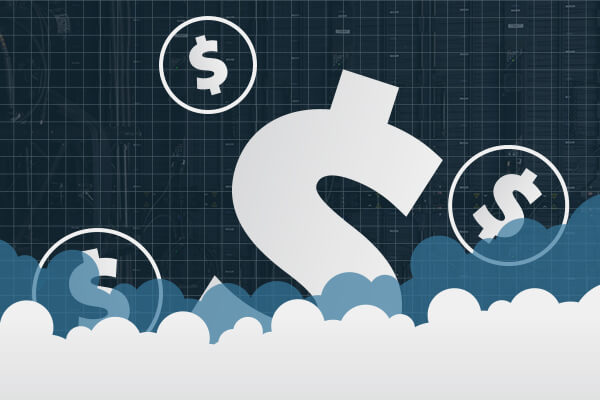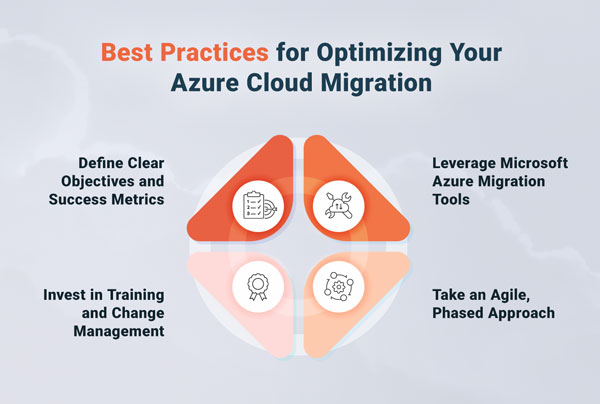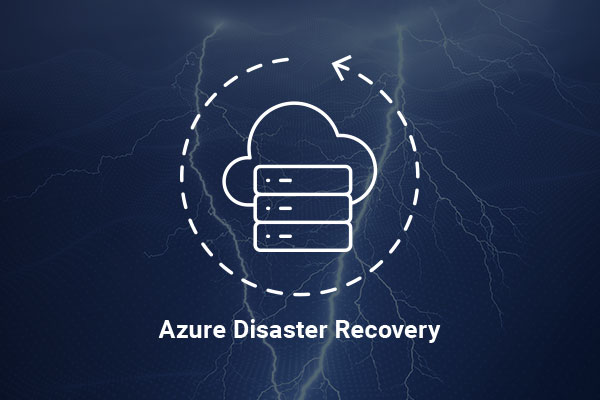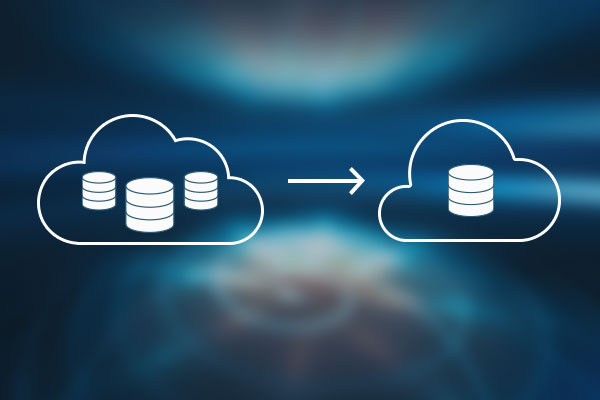In this article I will try to cover some aspects of APM monitoring configuration through Golden copy. The configuration steps are demonstrated with easy to get example.
For those unaware recently released SCOM 2012 RTM came with significant changes from AVIcode monitoring standpoint in comparison to 5.7. For instance:
-
- AVIcode is now fully integrated into SCOM and some of the components (for example, CSMCollector) are designed to run locally on the SCOM server, rather than wherever you like as it was in the previous version.
- Now it is only intended for IIS7 web applications and services monitoring. Although I personally believe this is a temporary limitation.
I am not going to list all the changes here; Graham Davis wrote a nice ‘What’s new’ blog series which I suggest you to look at if you didn’t already do so. What I want to talk about today are differences in monitoring configuration and tweaking.
Well, in SCOM 2012 APM all the configuration settings can be divided into three groups based on where you can specify it:
-
- “.NET Application Performance Monitoring” template wizard for common configuration

- Rules overrides for more specific settings (for example, below I have tweaked the grooming settings by overriding appropriate rule)

- Golden copy for manual configuration files changes
If you had some hands-on experience with AVIcode I suppose you’re familiar with the first two groups since these are inherited, – of course something may have been changed, but the essentials persist from the previous version of the product. Golden copy is a completely new feature, and it has everything to do with customizing your AVIcode agent config files across your entire environment.
As you may notice not all the configuration can be built within wizard and rules overrides. A recent example – I could not find a way to disable “Light Request Optimization” logic. I guess, that was for a reason. Microsoft don’t want you to shoot yourself in a foot by disabling it in production. In my case, however, it was a lab and I just wanted to check out the stacks for all the requests on demo lab server. I found nothing in the SCOM console. Perhaps I looked in the wrong place? Currently it doesn’t matter.
So, what would you do if you find yourself in a similar situation? Yes, you would look through the configuration files to set desired value there manually. In SCOM 2012 Agent configuration files are under: “c:Program FilesSystem Center Operations Manager 2012ServerAPMDOTNETAgentV7.0.8443.0Configuration”. You remember that light optimization could be disabled by setting “false” value for “enableLightHeavyOptimization” parameter of <ss:options> section in “PMonitor.config”. You open “PMonitor.config” and find no “enableLightHeavyOptimization” parameter in place, though if you take a look at “Monitor.xsd” you will notice it there, but it’s not added to “PMonitor.config” out of box.
One may think it’s just enough to add the parameter to file explicitly, but since Agent configuration is centralized in SCOM, it will be overwritten after some time, so your manual changes will be lost. This is the time when Golden copy appears on the stage. All the manual configuration changes should be provided through Golden copy.
Golden copy is a set of configuration files which will be merged with templates and rules and automatically distributed among SCOM Agent servers.
Essentially you can configure it by following the steps below:
-
- First you need to create network shared folder, where you place copies of configuration files. The set of these copies is the Golden copy itself. Files names should be original and cannot be changed. You can tweak the files according to your need.
I’ve placed “PMonitor.config” copy (with “enableLightHeavyOptimization” parameter added with “false” value beforehand) to “C:golden copy” and shared the folder for everyone’s read access.

- Override “Apply APM Agent configuration” rule by specifying the paths to Golden copy configuration files in shared folder.
For example, in my case this is:
 Here you are to type the full network name including file name itself as it’s shown on the pop-up tips on the screenshot above.
If you want to tweak some CSM options using Golden copy as well you should override “Apply Client-Side Monitoring Agent configuration” targeted to “Client-Side Monitoring Agent”.
Here you are to type the full network name including file name itself as it’s shown on the pop-up tips on the screenshot above.
If you want to tweak some CSM options using Golden copy as well you should override “Apply Client-Side Monitoring Agent configuration” targeted to “Client-Side Monitoring Agent”.
- On System Center Management service restart on the SCOM Agent Golden copy will be applied.
Golden copy is applied to all APM Agents managed by current SCOM server. As I’ve already mentioned Golden copy configuration is merged with templates and rules and the resulting files are placed to Agent configuration folder on the client.
- Now let’s take a look at “PMonitor.config” on the application server and find “enableLightHeavyOptimization” added as disabled. Done!
- Don’t forget to restart monitored applications to apply changes.
Golden copy is the centralized management approach introduced on APM configuration files. Using it the customer may tweak the specific monitoring settings which are not configured through UI or rules anymore as well as to distribute changed settings to application servers automatically.
Finally, let us discuss what Golden Copy is not good for. From the top of my head:
-
- Specifying configuration settings for the application monitoring. If something can be done through SCOM, do it through SCOM.
- Enabling or disabling monitoring.
- Overriding SCOM-controlled settings.
I hope in this article I have been able to demonstrate its usage on the easy to get practical example.
Good luck!
Are you looking for help with SCOM? Check out the 3 VIAcode offers in Azure Marketplace:



 Here you are to type the full network name including file name itself as it’s shown on the pop-up tips on the screenshot above.
If you want to tweak some CSM options using Golden copy as well you should override “Apply Client-Side Monitoring Agent configuration” targeted to “Client-Side Monitoring Agent”.
Here you are to type the full network name including file name itself as it’s shown on the pop-up tips on the screenshot above.
If you want to tweak some CSM options using Golden copy as well you should override “Apply Client-Side Monitoring Agent configuration” targeted to “Client-Side Monitoring Agent”.